![]()
How do I transfer large voice memos from iPhone to my computer? I have a fiarly large file that is from a lecture series that I wish to download on my computer. How do I locate and transfer this voice memo file in Windows? I have already tried the 'Include Voice Memos' option and do not get to see the Voice Memo Playlists in iTunes. Also, since this file is over 3hrs long in duration, there is no way that this can be mailed without loosing a considerable portion of it.
There are many voices you want to record and save in your memory. Your kid’s first cry, a wonderful speech given by your friend at your wedding, an important conversation with your client, minutes of meeting, an awesome idea that strikes you while you are behind the wheel, music played by a band at a party… However, it seems that many people found voice memos did not show up in the Voice Memo playlist in iTunes when iPhone is connected to computer. Or if you regularly record long voice memos using the built in voice memo app, what to do if you would like to transfer long and large voice memos from iPhone to computer?
This iPhone Transfer Tool is a professional and easy-to-use iPhone/iPad/iPod managing software, which can meet all your needs in transferring iPhone content. It is compatible with any iPhone/iPad/iPod touch in iOS 11/10/9/8/7/6/5. So that you can transfer voice memos from iPhone X/7S/7/6S/6 (Plus)/5/4 to computer without iTunes easily.
Simply follow this guide to transfer long and large voice Memos from iPhone 8/7S/7/6S/6 (Plus) to windows PC or Mac.
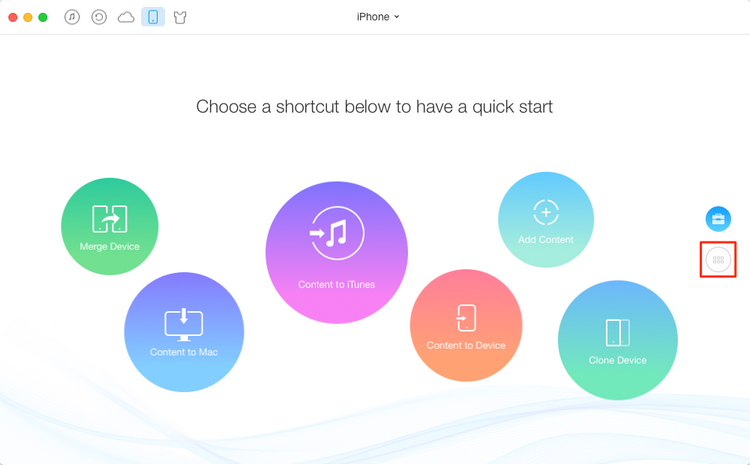
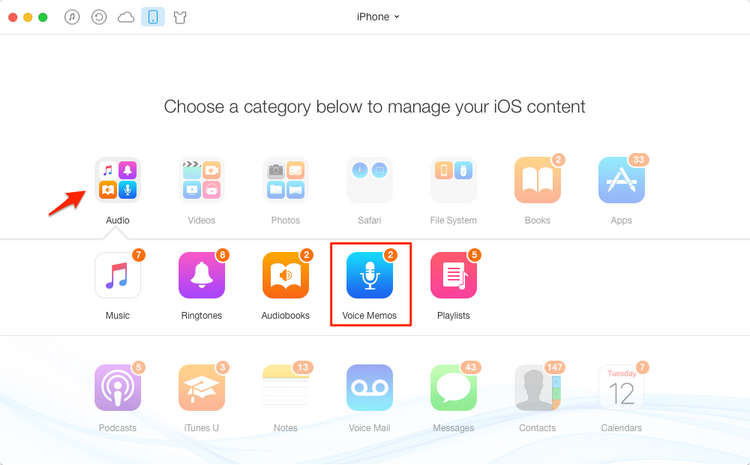
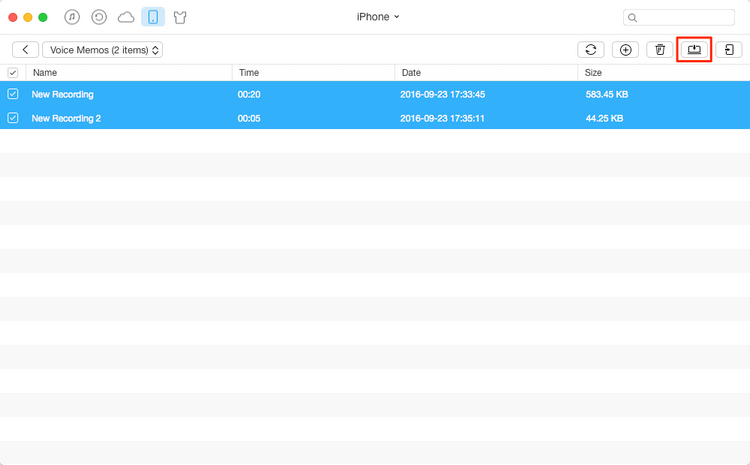
If you only want to send a small size of voice memo, the most convenient and quickest way is transfer your iPhone voice memo via Email. Then you can get the voice memo from your PC.
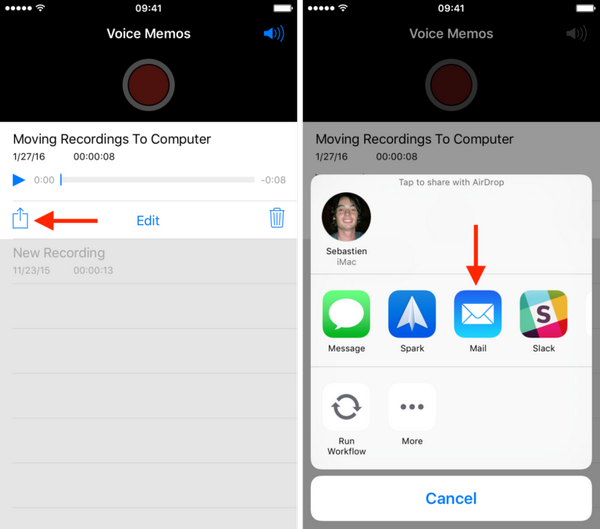
The iPhone Transfer Tool could be a nice iTune alternative for you to transfer voice memos from iPhone X/7S/7/6S/6 (Plus)/5 to Mac/PC computer. With this simple tool, you don't have to worry about erasing data by mistakenly using iTunes sync. Simply download the best iPhone Transfer tool to have a try.
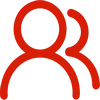
You are welcome to contact us by this email for any general inquiries, such as new business development, marketing, software, website and suggestions for top iOS Tools.
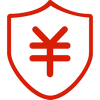
60-day Money Back Guarantee to ensure all customers have sufficient time to check whether the products & functions purchased fully meet your needs.