Since the dawn of Apple Music, iPhone users from around the world have been trying to figure out ways to convert their download iTunes store music, which comes with an automatic DRM restriction, which means that you can only play these songs on Apple devices.
However, if you’ve already paid for the music, why can’t you have the ability to play them on whatever device you want? One of the best ways to do this is using a DRM M4P to MP3 converter. MP3 is renowned for being one of the most universal audio formats that can play on all kinds of devices, even Apple devices, without losing quality or compression rates.
To help get you off to a good start, here’s everything you need to know about converting DRM M4P to MP3.
There are so many reasons as to why you might want to convert your audio files from the DRM M4P Apple format to the universal MP3. One of the main reasons would be because you’re ridding yourself of your Apple device.
You may have spent hundreds of dollars on the iTunes store building up your music collection, but now you’re transferring to an MP3 player or an Android device, you need to convert your music, so it doesn’t all go to waste.
Other essential reasons may include buying yourself a nice new MP3 player, such as for going to the gym, sharing your music with your friends or simply wanting to play it out of any other device, the list is endless.
Now, you could spend ages fiddling around trying to change your music and make it work on your other devices. Maybe you’re trying to use apps on your device, change the file extension or even just use an online converter website. However, you’ve had no luck.
But don’t worry, all this is about to change. Using the DRM M4P to MP3 Converter, you can effortlessly convert your DRM M4P music to a readable MP3 format that you can start enjoying straight away. The program is a one-off payment of $39.99 which you can then use for the rest of your life for no extra cost.
Some of the leading features that are packed in this software solution include the ability to remove the essential DRM from all purchased iTunes audio, including M4P songs, all Apple Music and even downloaded Audiobooks.
You’ll also have the unique ability to preserve all your file tags, such as name, artist and metadata, meaning you can easily keep your music folder organised and easily searchable. You’ll also be able to convert your files in an insanely fast 16x Speed, and there’s a tonne of extra features such as customisable bit rates and sample rates, so you can make your music sound exactly how you like it.
To make things even better, the software will even load up your entire iTunes library automatically, so all you have to do is press go!
To help you get started nice and quickly, here’s a step by step guide on how to use the DRM M4P to MP3 Converter to convert your audio files and music!
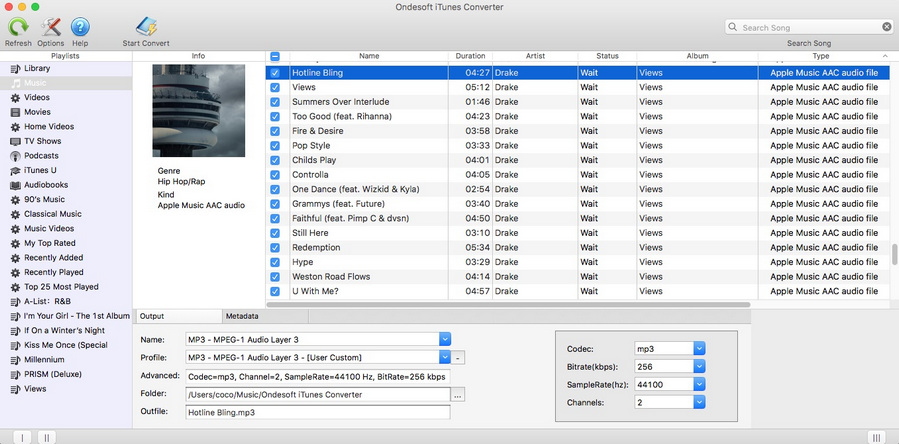
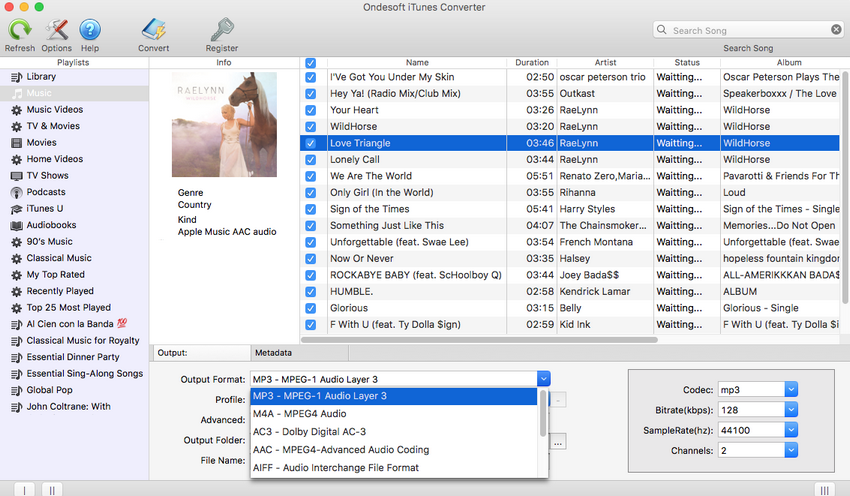
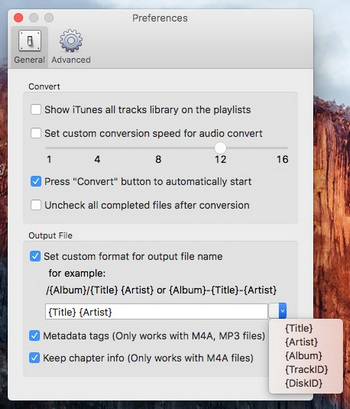
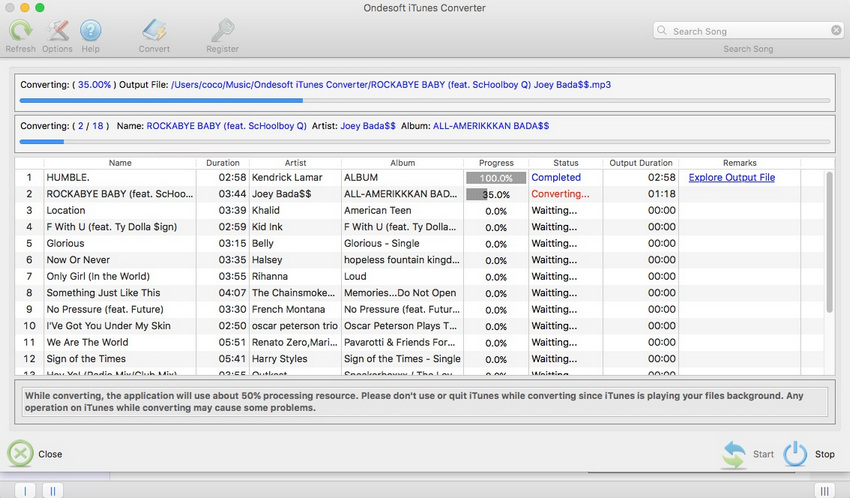
There’s no to be messing around with little settings and trying to change your file extensions so you can enjoy your audio files. Instead, download the DRM M4P to MP3 Converter to effortless convert your audio files into a format that you can enjoy anywhere, taking the hassle and restrictions away from DRM music.
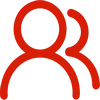
You are welcome to contact us by this email for any general inquiries, such as new business development, marketing, software, website and suggestions for top iOS Tools.
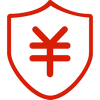
60-day Money Back Guarantee to ensure all customers have sufficient time to check whether the products & functions purchased fully meet your needs.